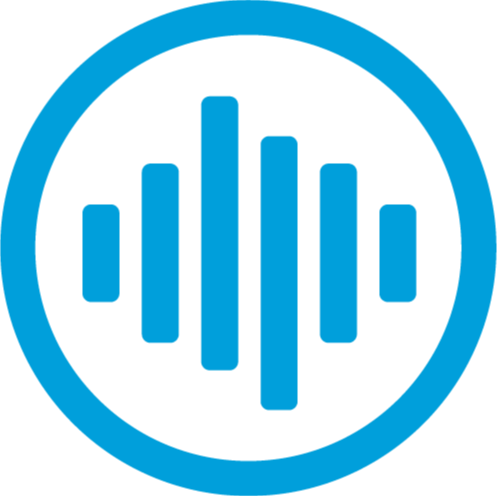Whether it's within your organization or with your customers, having a reliable and efficient phone system is essential. That's where Hosted PBX (Private Branch Exchange) solutions come into play. They offer flexibility, scalability, and advanced features without the hassle of maintaining physical hardware.
RingLogix is at the forefront of providing Hosted PBX services, offering a seamless experience for partners and customers alike. In this comprehensive guide, we'll walk you through the process of creating a new Hosted PBX customer with RingLogix, covering everything from adding a new customer to managing the PBX features.
Add New Customer:
The first step in setting up a new Hosted PBX customer is to add them to the RingLogix system. Here's how you can do it:- Log into the RingLogix App.
- Navigate to the Get Started welcome window and click on "New Customer."
- Alternatively, you can click on the "New +" link in the Customers section of the left grey menu.
- Complete the form by entering the customer's contact and billing details.
- Make sure to provide a valid email address for invoicing and billing notifications.
- Specify the zip code, which is crucial for determining tax jurisdiction.
- Set up the billing profile, including invoicing delivery, collection intervals, and auto-pay settings.
- Define the credit limit to prevent excessive charges and protect both the partner and the customer.

Important Fields in RingOS
- Email: This is the address where the customers invoices and billing notifications like payment reminders and suspension warnings will be sent. You can add multiple addresses by pressing the Tab key
- Zip: The zip is used by the Avalara tax engine to determine the customers jurisdiction and calculate taxes.
- Billing Profile: The billing profile contains the global billing settings like is invoicing delivery, collection intervals and auto pay enabling. For more information please see Platform Settings.
- Credit Limit: This is our most basic fraud protection tool. It is the amount a customer can owe you before toll charges like international calling and inbound toll free are rejected. It is designed to protect the Partner and Customer from excessive call charges and NOT to interfere with daily calling. Free minutes included in the Plan are not affected by the credit limit. As a general rule the credit limit should equal 2x or 3x the expected net monthly billing amount. For example: a customer purchasing 3 services at $30 each, equaling $90 monthly, should receive a credit limit of approximately $180-270 dollars. If you expected the customer to use a high amount of international long distance or inbound toll free you will want to lean towards to higher number.
Buy New Phone Number:
Once the customer is added, you can proceed to activate services and purchase phone numbers. Follow these steps to buy new phone numbers:- Search for an existing customer or add a new one if necessary.
- Click on the Phone Number link in the grey menu.
- Select "Buy New Number" and choose the type (Local or Toll-Free), state, and rate center.
- Browse the available numbers and make your selection.
- Assign the selected numbers to a service and specify the destination service.
- Save your changes, ensuring to test new numbers before publishing them.

Porting Phone Numbers:
If your customer already has existing phone numbers they wish to transfer, RingLogix provides a seamless porting process. Here's how to do it:- Log in to the RingLogix App.
- Search for the existing customer.
- Click on the Phone Number link.
- Select "New Local LNP" to initiate the porting process.
- Provide the current carrier details, customer information, and number details.
- Review and submit the port request, agreeing to the terms and conditions.
Need more details on porting numbers? Read this in depth article!
Add New Hosted PBX:
Now that the customer is set up and phone numbers are configured, it's time to create a Hosted PBX. Follow these steps to add a new Hosted PBX:- Add or Search for an existing customer. To search for a customer type any customer info in the search field of the Get Started window or after clicking Search on the left grey menu of the Customers section.
- Click the PBX Manager link on the grey menu.
- Click Yes on the Activate a New PBX window.
- Complete the form details.
- Plan: Minute plan, usually Unlimited US or Metered
- Nick Name: A nickname for the PBX. For example, Main.
- Max External Calls: Total allowed inbound and outbound call paths for the PBX.
- Caller ID Name: Default CID name applied to new Users on outbound calls.
- Caller ID: Default CID number applied to new Users on outbound calls.
- 911 Caller ID: Default CID number applied to new User for emergency calls.
- Local Area Code: Customer area code for 7 digit calling.
- Time Zone: Used to time of day settings.
- Click Save Changes.

Add Users to the PBX:
After creating your customers PBX you can now Add Extension Users.
- Select the Users tab.
- Click Add User.
- Complete the form details:
- How Many Users?: Amount of billable User Extension you want to add.
- Default Scope: Default User type for all the Users. Can be changed after for select Users.
- Default Price: The default monthly subscription(s) to be billed for each User. Click Add, make your selection and pick a start date.
- User Details: Enter the Extension number, First and Last Name, and Email for each User. This email is where PBX messages like voicemail-to-email are sent.
- Click Save Changes.

Manage and Setup the PBX:
Once users are added, you can manage and set up the PBX features according to your requirements:- Click on the PBX Dashboard button to access the PBX management interface.
- Configure features such as phone number routing, auto attendants, and call queues.
- Ensure to complete essential steps like adding devices to users and setting up call queues and auto attendants for seamless communication flow.
Helpful Links:
Setting up a new Hosted PBX customer with RingLogix is a straightforward process that ensures smooth communication for businesses of all sizes. By following the steps outlined in this guide, you can create a tailored PBX solution that meets your customer's needs while leveraging RingLogix's advanced features and capabilities. With RingLogix, you can empower your customers with reliable and scalable communication solutions that drive business growth and success.